A while back I posted a couple pictures of the "Microsoft Touch mouse" and promised you a full coverage of the functions/gestures supported; well here it is.
As soon as you connect the mouse to your Laptop/PC it automatically downloads the drivers (no need for those pesky CDs) as well as a tutorial program that teaches you how to use all the mouse gestures.
The groove down the middle separates the mouse into left and right side for right button/left button clicks.
The basic gestures are:
- Single Finger Scrolling- Just dragging a single finger up or down scrolls across the page
- Two Finger Panning Up/Down- Dragging two fingers upwards or downwards toggles between Full screen and windowed mode (maximize/minimize), while two consecutive swipes downward of a maximized window will dock it into the taskbar
- Two Fingers Panning Left/Right- Swiping to the left or right with two fingers will "justify" the current window onto the right or left half of the screen (Splits the screen)
- Three Finger Panning Up/Down- Swiping up with three fingers will bring up a really neat multitasking view that allows you to switch quickly between open applications/folders (as seen in the image below), swiping with three fingers downwards will automatically dock any open window into the taskbar regardless if its maximized or minimized.
- Thumb Flicks Left/Right- This gesture was a little tricky to get the hang of , basically you first have to grip the mouse in a normal fashion (fingers on top, thumb against the side of the mouse) then from this position either move your thumb towards the center of the mouse (Right) or towards the surface of your desk/mousepad (left); these gestures are used to navigate Forward/Back in webpages and folder directories.
Verdict: The Microsoft touch mouse is pretty darn awesome, good looking and extremely useful, I really hope it's supported on Windows 8 as it would make scrolling through the Metro Desktop a breeze.
If you feel like picking one up you can get the Touch mouse from Amazon for $28 for the black version and $22 for the White "cheque" artist version (super saver shipping available).
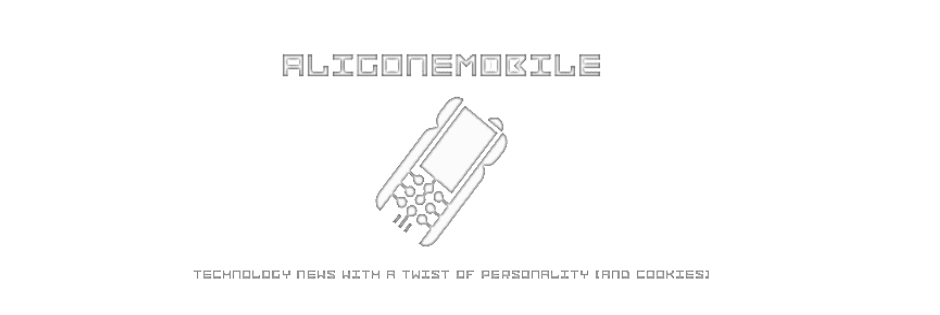


No comments:
Post a Comment